Steps to File Form 2290
File with 2290Online in minutes with these easy steps
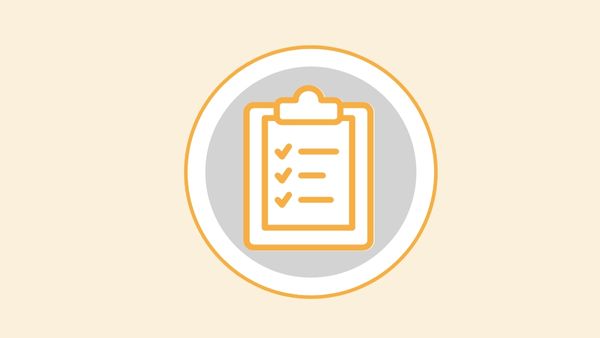
2290online.com Log In and Sign Up Instructions
All new and existing 2290online.com users will need to create a J. J. Keller login.
- If you already have a 2290online.com account, click 'Create an Account' and enter the email address you have saved to your 2290online.com account. Your account details and filing history from your 2290online.com account will be automatically linked to your new J. J. Keller account.
- If you have a J. J. Keller account (jjkeller.com), you can sign in with your credentials to access 2290online.com.
At any time during the filing process, you can go back to a previous screen by clicking "Previous."
- To create an account, click Log In.
- Click 'Create an Account'
- Enter your First Name, Last Name, and Email Address.
- If you are a returning 2290online user, you can easily link your existing account to your new J. J. Keller account by using the same email address.
- Follow the steps to verify your email and set up your password.
- Next, you will be asked if you are a Single Filer or a Paid Tax Preparer.
- Follow the prompts on the screen to enter the required account and company information.
- Lastly, select your preferred billing type.
- Once finished, you will be logged in to 2290online, and can begin adding vehicles and start your tax filing!
2290 Filing Instructions Step-by-Step
At any time during the filing process, you can go back to a previous screen by clicking "Previous."
- Select the Tax Period and Month you are filing. Click "Next."
- Review the Company and Signing Authority information. If you edit your address, check the box to "Report Address Change to IRS." Click "Next."
- Click "Select Vehicles" and select the vehicle(s) to include in the filing. Do not include vehicles you intend to suspend. Click "Save" and "Next" after each step below:
- Suspend any vehicles not expected to exceed 5,000 miles during the filing year.
- Identify any vehicles that were sold, stolen or destroyed during the previous filing year for which you can claim a credit in the current filing year.
- Identify any vehicles driven less than 5,000 miles during the previous tax filing year for which a credit can be claimed in the current filing year.
- Account for any suspended vehicles in the previous tax filing year that exceeded the minimum mileage limit so that you can file correctly this tax filing year.
- Identify and select any vehicles sold or transferred to another owner that had previously been suspended.
- Identify another employee, preparer, or other third party to discuss your Form 2290 filing with the IRS.
- Consent for your filing to be shared with government agencies.
- Review any errors found. Any errors will be noted on the screen in RED.
- Enter your payment information to file with J. J. Keller.
- Choose to e-file or manually print and file the return. In most cases, e-filing is faster.
- Choose IRS Tax Payment:
- Direct debit with checking or savings account, OR
- Electronic Federal Tax Payment System (EFTPS).
- If e-filing, enter the 5-digit PIN that you created to digitally sign the 8453-EX. To create the PIN, simply type a 5-digit number in the entry box and click "Next."
Note: You will need to remember this PIN if you call the IRS to discuss this filing. You will not be able to re-display this PIN beyond this screen.
- You can now e-file your return and print a copy for your records.
Important Filing Information
The accepted Form 2290 filing will be delivered to your 2290online.com account once the IRS has accepted it. You will be notified by email (to the email address used as your user name during sign-up) of any updates to your 2290online.com account.
Once you have your accepted Schedule 1, you can view and print it from the "Tax Filing" tab in your 2290online.com account and provide to your local DOT office.
Questions on Form 2290?
If you have questions about 2290online, please check our links below first, as many common questions are addressed there.
Customer Service
6 a.m. - 7 p.m. CST, Monday-Friday
customersupport@2290online.com
1-888-550-2774